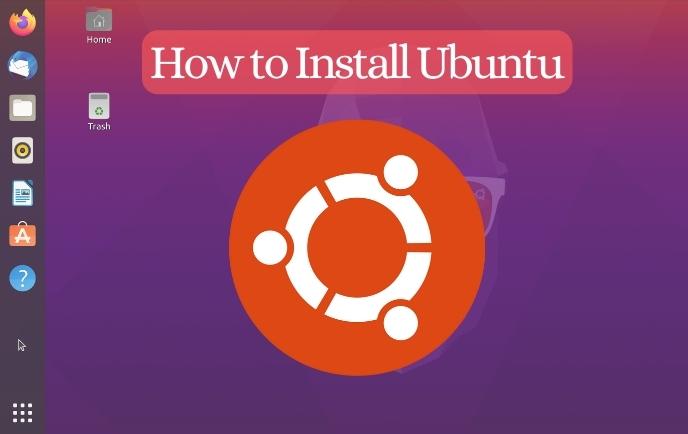Whether you’re new to Ubuntu or looking to try it out for the first time, this step-by-step tutorial will guide you through the process of installing Ubuntu on your computer. From downloading the Ubuntu ISO image to creating a bootable USB drive and completing the installation, we will cover each point in detail. By the end of this tutorial, you’ll have Ubuntu up and running, ready to explore its powerful features and vast software library.
Downloading Ubuntu:
- Open your browser and search for “Ubuntu download.”
- Click on the official Ubuntu website and navigate to the download section.
- Choose “Ubuntu Desktop” and select the desired version.
- Initiate the download process, noting the 4.6 GB file size.
Creating a Bootable USB Drive:
- Search for “Rufus” in your browser.
- Access the official Rufus website and download the software.
- Insert a USB drive into your computer’s port.
- Launch Rufus and let it detect the USB drive.
- Click on “Select,” choose the Ubuntu ISO image, and click “Open.”
- Start the process and follow any on-screen prompts.
-
Safely remove the USB drive after completion.
Also Read: What are the Benefits of Using SQL for Managing Vast Amounts of Structured Data?
Booting from the USB Drive:
- Restart your computer and access the boot menu (F12 key for Dell laptops).
- Choose the option to boot from the USB storage device.
- Select your preferred language on the Ubuntu boot screen.
- Click on “Install Ubuntu” and select your keyboard layout.
- Choose the default installation option for a fresh installation.
- Proceed by clicking “Install Now.”
- Enter your country region and personal details.
- Provide a username, password, and computer name.
- Wait for the installation process to complete.
Completing the Installation:
- Restart your computer after the installation finishes.
- Remove the USB drive and press “Enter.”
- Log in to Ubuntu using your username and password.
Exploring Ubuntu:
- Familiarize yourself with the preloaded applications.
- Create additional user accounts through the settings option.
- Discover and configure various settings to customize your experience.
Installing Applications:
- Access the “Ubuntu Software” option.
- Browse and search for applications in the software center.
- Install desired applications following the provided prompts.
Conclusion
By following this step-by-step tutorial, you have successfully installed Ubuntu on your computer. Enjoy the extensive features and customization options offered by this powerful operating system. Explore the preloaded applications and enhance your Ubuntu experience by installing additional software through the Ubuntu Software center. Have a great time discovering all that Ubuntu has to offer!
We, at New Techno Times aim to provide the best technology information to readers to gain knowledge of what is going on in the world around us. For related blogs about cybersecurity and technology, Digital Marketing, Business, Education keep following us.