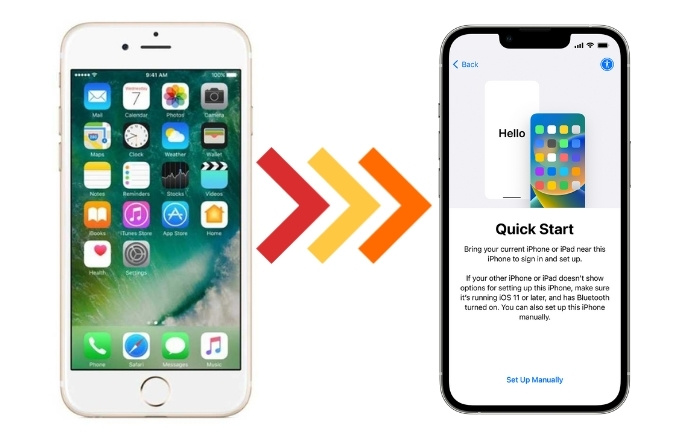Look no further! In this article, we will explore two methods to help you seamlessly transfer your data to your new iPhone. Whether you prefer the convenience of Quick Start or the versatility of iCareFone, we’ve got you covered.
Transfer iPhone Data to Any iPhone with Quick Start
Apple users have long enjoyed the Quick Start feature for effortless data transfer between iPhones. However, Quick Start is only available for brand new iPhones that haven’t been activated or have no data on them.
- Ensure both iPhones have more than 50% battery power and a stable Wi-Fi connection.
- If your new iPhone isn’t turned on, power it on. If it’s already activated, go to Settings > General > Scroll down and tap “Transfer or Reset iPhone.”
- Choose “Erase All Content and Settings” and proceed with the erase process.
- Close both iPhones and scroll your new iPhone to the Quick Start page. A Quick Start window should appear on your old iPhone.
- If the window doesn’t pop up, check the Bluetooth settings on your old iPhone and ensure it’s turned on.
- Tap on “Continue”.
- You can either use the old iPhone to scan the new iPhone or choose to authenticate manually.
- Follow the on-screen instructions to set up your new iPhone, including iMessage preferences, Face ID, and a password.
- On the “Transfer Data” page, tap “Continue” and agree to the terms.
- Check the settings transferred from your old iPhone and customize them if desired.
- Log in with your Apple ID used on the old iPhone to restore downloaded apps.
- The transfer process will begin wait for some time to transfer data.
- Once done, your new iPhone will restart, and you should find all your apps, videos, photos, music, and other data transferred successfully.
Also read: Why and How Should You Clear Gmail Cache on Your Devices?
Transfer iPhone Data to Any iPhone with iCareFone
If you’ve been using your new iPhone for a while and only need to transfer specific data from your old iPhone, iCareFone is the perfect solution. This powerful iPhone data management and transfer tool offers various features, including data backup and transfer.
- Download and run iCareFone on your computer then connect your old iPhone to it.
- Open iCareFone and navigate to the backup record section.
- Select the backup option and choose the types of files (e.g., videos, photos, music) you want to transfer.
- Edit the destination folder for the selected files and begin the backup process.
- Verify the data using the “View Backup Data” option after successful completion of backup.
- Disconnect the old iPhone and connect your new iPhone to iCareFone.
- To transfer data, select what is needed and click “Restore to Device”.
- Data can quickly and easily be transferred to a new iPhone.
Conclusion
Transferring data from your old iPhone to a new one doesn’t have to be a daunting task. With the Quick Start feature or the versatile iCareFone tool, you can seamlessly transfer all your important data without the need to erase anything from your new iPhone. Choose the method that suits your situation and preferences, and enjoy your new device with all your favorite apps, photos, videos, and more. Happy transferring!
We, at New Techno Times aim to provide the best technology information to readers to gain knowledge of what is going on in the world around us. For related blogs about cybersecurity and technology, Digital Marketing, Business, Education keep following us.